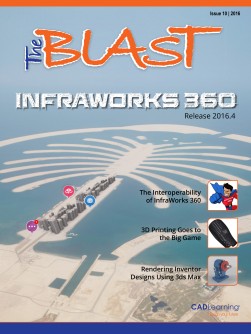To view this page ensure that Adobe Flash Player version 11.1.0 or greater is installed.
Export Your Revit Models to Civil 3D by Jason Boehning Watch Video here Wondering how to export an .adsk fi le from a 3D view into Civil 3D? Follow along with these step-by-step instructions. As the need for BIM increases, so does the need for interoperability amongst BIM tools. With Autodesk programs, interoperability is fairly straightforward, as long as you understand the requirements of each program. Here, we will take a look at the requirements and process of taking a building model from Revit to Autodesk Civil 3D. Revit can export building sites to .adsk fi les for use in Civil 3D. Before exporting the .adsk fi le, however, you should properly prepare your Revit project. For example, the Revit project should include at least one gross building area plan. If you have not yet created an area plan, Revit will create one as part of the export process. If you are new to Revit, you can see in the Project Browser if a gross building area plan has been created. components with pipe connectors prior to exporting the .adsk fi le so that the connector information will be included in the export. These components can really be anything – such as just a box with a pipe connector. Since the .adsk fi le you will export to Civil 3D is a 3D fi le, you need to export it from a 3D view. But since you do not need to export all of the data in the Revit project, you should fi rst simplify that view. Revit actually includes a view template to help you do this quickly and easily. Here are step-by-step instructions to help you: Open the default 3D view. Then in the Project Browser, right-click the view name, choose Rename, change the name of the view to “3D Export,” and click OK. Next, in the Properties palette, click the View It is also a good idea to have property lines Template button. Revit already defi ned in the Revit project. You should displays the Apply View be able to see the property lines in a Site plan Template dialog. Revit view. In addition, if you are specifying site utility connections for the civil engineer, you should place includes a special view template called Export to Civil Engineering. Select that template in the Names list and then click OK. Once you do, the view is simplifi ed and shows only the necessary information that the civil team needs to see. 16 www.cadlearning.com