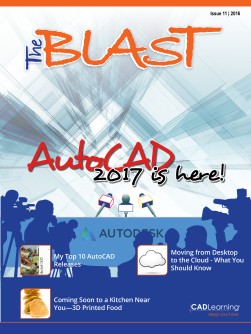To view this page ensure that Adobe Flash Player version 11.1.0 or greater is installed.
What’s New in AutoCAD 2017 – A Quick Overview By David Cohn David has the dish on all of the exciting new features you will find in the brand new release of AutoCAD. On March 21, Autodesk unveiled AutoCAD 2017, the 31st release of its flagship product. It is therefore time once again for us to take a quick look at the new features and functions of our favorite CAD program. AutoCAD 2017 is designed to set the stage for Autodesk’s move away from a perpetual license model—in which you own a copy of a particular release of AutoCAD and can use it essentially forever—to a subscription model—in which customers rent the software on a monthly, quarterly, annual, or multi-year basis. As such, a great deal of effort in this release was done behind the scenes, in order to smooth this transition. That’s not to say that there aren’t some very significant enhancements in AutoCAD 2017. In fact, there are three really big changes, and the first two involve dimensioning—sort of. The previous release introduced an entirely new tool for creating all types of dimensions with a single tool. For the first time, you could create multiple types of associative dimensions without having to end one command and start another, and you could place all of those dimensions on a specific layer, rather than having to first make the appropriate layer the current layer. But the improvements in AutoCAD 2016 did not include centerlines or center marks. Those objects remained largely unchanged from when they were first introduced more than 20 years ago. As a result, centerlines and center marks continued to consist of lines that, once drawn, were 18 www.cadlearning.com entirely unrelated to the geometry they were used to annotate. With AutoCAD 2017, that situation has finally changed. Associative Centerlines and Center Marks AutoCAD 2017 introduces powerful new tools for creating and editing centerlines and center marks, and these tools appear prominently on the Annotate ribbon. The Centerline tool creates centerline geometry of a specified linetype that remains associated with the selected lines and polylines. The new Center Mark tool creates an associative center mark at the center of a selected circle, arc, or polygonal arc. Once created, if you move the associated objects, the centerlines and center marks update accordingly. The new Center Mark and Centerline tools appear prominently on the Annotate