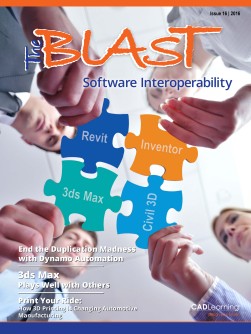To view this page ensure that Adobe Flash Player version 11.1.0 or greater is installed.
From Revit to InfraWorks 360 to Civil 3D: A Complete Project Workflow By Heidi Boutwell So you have a Revit file—now what? “The other day, I was given a Revit file to bring into InfraWorks 360 and into Civil 3D. What’s the best way to do this?” I’m glad you asked. There’s actually a step-by-step best practice PDF provided by Autodesk, but for those of you who don’t want to read 13 pages, I’ll summarize it for you. In order for you to receive a Revit file into InfraWorks 360 or Civil 3D, a few things must first be set up correctly in that Revit file. If they are not, then there’ll be troubling times ahead as you struggle to bring the model in at the right scale, or even in the right coordinate system. 3. The Survey Point and Project Base Point in Revit represent the offset to the Site Location that was set in step 2. So for example, these may be the corner of the house on the lot, whereas the benchmark provided by the surveyor is a property corner much further away from the lot. The Survey Point and the Project Base Point should represent an X and Y distance from the Site Location or Benchmark. These points should contain an elevation, if possible. 4. If you can’t move the Site Location away from the Survey Point or project Benchmark, try changing to Unclip mode. Once you do, can you actually see the Survey Point and Project Base point? If not, turn them on with the Visibility/ Graphics options. The first thing a Revit user needs from the civil designer or engineer is what coordinate system is being used, and the coordinates of a bench mark, including the elevation. Once that information is in Now the file is ready to be sent. In InfraWorks the Revit model, the Revit user needs to set up the 360, there are three scenarios in which you can following: match up the Revit coordinates to your project 1. Set the exact Location in Revit, not the “rough” coordinates: location. This can be done through the User Defined mode or the Acquire the Geolocation from InfraWorks command. 2. Define the “point” to represent the Location in Revit. The Site Location point is the known point that will be defined in the Revit model, since Revit doesn’t adopt the Georeferenced Coordinate System in a project. The Elevation of the Site Location point should be set to 0.00. This should be a Benchmark point set by the surveyor. 18 www.cadlearning.com 1. If the Site Location is properly set in the Revit file, then during import, in the Configure Data Source dialog of InfraWorks 360, check the Coordinate System, Longitude, Latitude and Elevation settings. They should match. The only change you might have to make is to the elevation. The rest of the settings should remain. 2. If they Survey Point or the Project Base Point is used as the “location” in Revit, than plug the Survey Point N/E numbers into the Configure Data