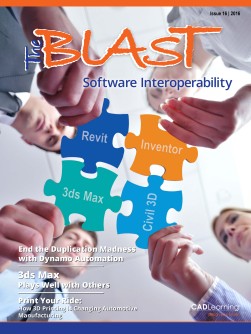To view this page ensure that Adobe Flash Player version 11.1.0 or greater is installed.
End the Duplication Madness with Dynamo Automation By Jason Boehning Why input everything manually when you can save some serious time by harnessing the powerful functionality of Dynamo? we can input parameters, and then have those parameters drive other parameters. To get a glimpse of what Dynamo can do in Revit, take a look at an example where you use Dynamo to rename and renumber spaces to match the architectural room names and room numbers. Also, note that these same methods can be applied to other disciplines, parameters, or areas of design. If you have read some of the articles I’ve written this year or heard me speak at AU or RTC recently, you know I’m passionate about Dynamo! There are so many situations where Dynamo can revamp workflows. And the amazing thing is, we are just scratching the surface of what Dynamo can do. In this article, I will get into the nuts and bolts of Dynamo – specifically with examples to help decrease the duplication of work. This can be an especially big issue on the MEP side. In my opinion, MEP is really all about parameters. There are no fancy twisting towers of ductwork and piping or parametric duplications of electric panels. It’s just good ol’ fashioned design of systems. Don’t get me wrong—these systems are more complex than ever, but not necessarily on the geometry side. For that reason, we want to make sure 6 www.cadlearning.com In Revit, space elements have a Number and a Name parameter. They also have Room Number and Room Name parameters that are read-only in this case, because they reference the corresponding room element from the same model or a linked architectural model. You can use Dynamo to get the value of the Room Name parameter and then set the Name parameter to that value. You can also use the same process to set the Number to the Room Number.