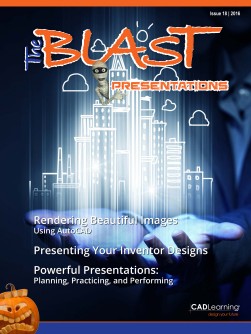To view this page ensure that Adobe Flash Player version 11.1.0 or greater is installed.
Presenting Your Inventor Designs By Jerry Berns From a still image to a fully rendered animation, the Autodesk Product Design Suite has the tools you need for your Inventor presentations. A colleague recently asked me how he could present his design of an Inventor model. My response was to ask what Autodesk products he was using and how he defined a “presentation.” Knowing what the end result needs to be is the determining factor when deciding which presentation tool is best to use. For an informal presentation, screen captures may be suitable. For something more aesthetically pleasing, renderings would be better. For a high-level presentation, rendered animations may be best. I had to ask more questions to provide the best recommendation: • Do you want to present a still image or an animation? • What visual style do you want to use? • Is photorealism important? • Do you want to see parts moving? After providing a recommendation to my colleague, I thought others might also want to know how best to take advantage of their tools by comparing the output types, features and benefits of the various Autodesk products in the suite. Screen Capture Screen captures of your Inventor model are by far the easiest to create. You can use any variety of capture tools, such as Print Screen, the Windows® Snipping Tool, or a commercial product, such as Snagit®. If you want to avoid capturing some of the Inventor interface elements, just press CTRL+0 to switch to Clean Screen mode. Prior to performing the screen capture, you can select a visual style, enable shadows, reflections, ground planes, or ray tracing. The Save command in the Inventor Ray Tracing dialog box offers the cleanest screen capture. • What else needs to be animated? • Is the camera stationary or moving? Which Autodesk products you have will determine your output options. Since my colleague has Autodesk Product Design Suite, I based my suggestions on Inventor, Showcase, and 3ds Max. Another factor to consider is how much time is available to create the presentation. Outputs will range from a few seconds to several hours or perhaps days, depending on the render settings. www.cadlearning.com 11