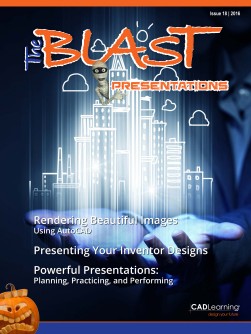To view this page ensure that Adobe Flash Player version 11.1.0 or greater is installed.
Truly Impressive Presentations with Revit and 3ds Max By Jason Boehning Revit has unmatched features for designing buildings, and 3ds Max is the gold standard for creating animations. Take advantage of the greatest strengths of both programs for an impressive presentation of your architectural design. There are many workflows you can use to create presentation renderings of building models. While there are rendering capabilities inside of Revit, and even in the cloud, your best bet may be to use 3ds Max. 3ds Max contains professional rendering effects that are not included in Revit. When using 3ds Max to render building models in Revit, you have two options: you can export an FBX from Revit and then use it in 3ds Max, or you can link the building model to 3ds Max. Next, limit model geometry in the view by hiding elements that you do not want to see or by adding a section box. Then, apply materials to model elements and specify the desired render appearances. Finally, you may want to read 3ds Max documentation and Autodesk documentation on Rendering Best Practices. Once you are ready to export, expand the Application menu and select Export > FBX. Revit displays the Export 3ds Max (FBX) dialog. Here’s a quick overview of each procedure used to Navigate to the folder where you want to save the file. Before you name the file, you should specify get a building model from Revit to 3ds Max. After the Naming: convention. that, you can use the robust functionality in 3ds Max to render the model. Next, you need to specify the file format so that you can import the file into the desired version of 3ds Max. When you expand the Files of type: When you have completed a design, you can drop-down, you can select either FBX 2015 and export a 3D view from the Revit project to an .fbx Previous or FBX Files. Both have a .fbx file file. Then you can use that file in 3ds Max to create extension. Choose FBX Files for 2016 and newer sophisticated renderings or additional detail that versions of the product. And as the format states, cannot be added in Revit. FBX 2015 and Previous is for 2015 and older Before exporting the FBX, you should prepare the versions of the product. 3D view for export. First, complete all design work There are also two options at the bottom: Use LOD in Revit. Revit is designed for building information and Without boundary edge. LOD stands for modeling; therefore, you want all the information “Level of Detail.” This is not the same as the Detail in Revit. You should not make any changes to the Level as defined in a Revit view. Instead, it refers building model in 3ds Max. You can always update to showing only the essential detail based on the the building model in Revit and then export another zoom level. Revit shows geometry in a faceted FBX, if needed. Exporting a 3D view from Revit to an FBX www.cadlearning.com 21